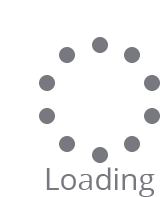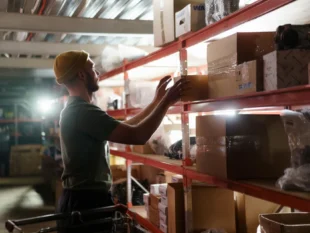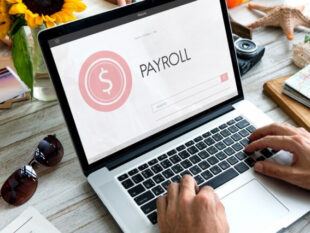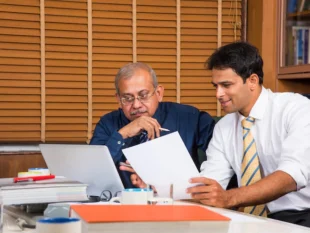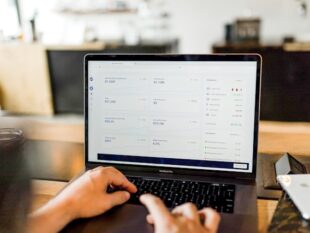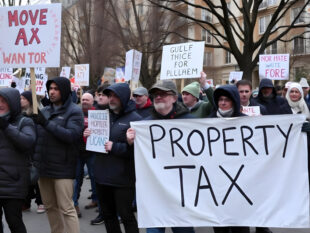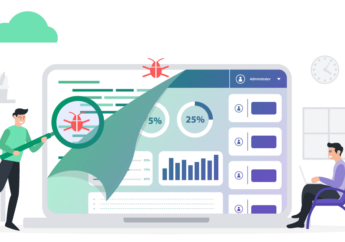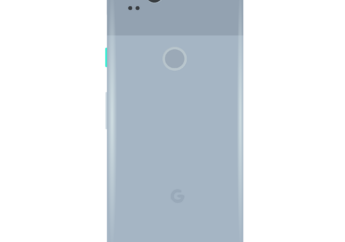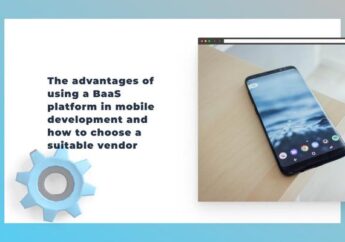hPanel vs cPanel: Features You Need to Know
by Abdul Aziz Mondal Technology Published on: 31 December 2021 Last Updated on: 06 January 2022

A control panel is where users can customize and configure their software and operating systems. It enables them to modify their default settings to cater to their needs.
In web development, site owners use a control panel to manage their websites. They can be web hosting accounts, emails, domain names, and server resource statuses.
However, there are numerous web hosting control panels, and each web host has its own preference. Many hosting providers offer popular ones, like cPanel, Plesk, Webmin, and ISP manager. But some others come up with their own custom-built control panels, like hPanel.
As websites are crucial in today’s digital marketing scene, business owners need to familiarize themselves with the different options of web hosting control panels. Doing so can ease the web development and maintenance process, resulting in a higher return on investment.
This article will walk you through the differences between cPanel and hPanel. Let’s get started.
What Is hPanel?
hPanel is a custom-built control panel by Hostinger. It includes all basic hosting features, including Emails, Domains, Files, and Databases menus on its simple-to-navigate dashboard.
hPanel has an intuitive and minimalist design. Using an abundance of white space, the control panel successfully highlights its important functions. In addition to that, the design makes the icons stand out.
Once logged in, users will arrive at their personal homepage and see the menu bar on top of their screens. From there, they can go directly to any section with ease.
For example, clicking on the Hosting menu lets users access their websites and hosting plan information. Whereas choosing the Domain menu enables users to find the list of their registered domains.
hPanel also offers extensive functionality. One of its best features is the Order Usage submenu in the Order section. On it, users can monitor how much web server’s storage their websites take up. This is very useful information as it can affect the overall website performance.
The panel also covers advanced features where web developers can configure certain frameworks, including Cron Jobs, GIT, and DNS Zone Editor. It enables users to choose any web server, like Nginx, APACHE, or IIS.
The drawback of hPanel is that website owners who are used to cPanel may need to adapt when moving to this control panel.
What Is cPanel?
cPanel is web hosting control panel software for Linux-based websites. It’s likely you’d be familiar with it as most hosting providers use cPanel as their control panels.
cPanel’s interface, called the WebHost Manager (WHM), is user-friendly although less visually pleasing. Many believe that it chooses functionality over aesthetics.
The control panel lets users make complex functions using easy commands. For example, users can run a web server resource check, system maintenance, and website data backups in just a few clicks.
Web developers enjoy using cPanel as it offers plenty of technical advantages. For that reason, cPanel can be a bit overwhelming for beginners.
Fortunately, the internet is full of cPanel tutorials, community resources, and FAQs. It also allows users to submit a request to its customer success team.
Differentiating hPanel
Whether you’re migrating your website to Hostinger or just want to know the control panel a bit better, read on.
In this section, we’re going deep into the hPanel features and how it can help users manage their hosting accounts more effectively.
1. Hosting
The Hosting menu on the control panel dashboard contains all the websites that users have created, categorized by different hosting plans.
For each web hosting plan, hPanel provides three command buttons: Add Website, Renew, and Upgrade to ensure easy accessibility regarding the actions. To access a site’s hPanel, they have to click the Manage button next to the website address.
Once in, users will get to the hPanel of the relevant website.
Their site details will be visible on the left side of the web page. It contains information about the website:
- Hosting plan.
- IP address.
- Main domain.
- Home root.
- Web server.
- Hostinger nameservers.
- MySQL version.
- Order disk usage.
- Order inodes.
All hPanel features are accessible on the right. Here are the sections listed from the top:
- For website owners using the content management system, hPanel grants easy access to configure their updates, maintenance, and security settings. Also, its plugin submenu lets users manage them with ease.
- This section provides graphs that tell users about their CPU, bandwidth, and memory usage. It keeps track of requests, HTTP 5xx errors, and IP addresses accessing the site. This section also has the Renew and Upgrade options.
- It’s where users check their web hosting technical information. This menu breaks down the website details, hosting features, nameservers, server info, and FTP credentials. Users can also change their FTP/SSH access passwords in this section.
- Website owners can create and manage domain-based email addresses here. Forwarder, email alias, and automated reply tools are also accessible in this menu.
- This section is divided into five categories: Subdomains, Parked Domains, Add Website, Redirects, and Cloudflare. The last lets users improve their site performance and security.
- Here is where some of the essential steps happen. It contains features for one-click installation, website import, site migration, and error page customization. Users can also install SEO toolkits, digital marketing tools, and business services.
- Users can take care of their website files in this section, from editing and deleting to file transfers and backups.
- Creating, editing, and importing a website’s database is made easier, thanks to this feature. hPanel also grants remote access to MySQL, enabling users to manage their databases on the go.
- Here is where experienced users can play around with the more technical features. This section incorporates DNS Zone Editor, PHP configuration, Cron Jobs, SSH access, cache manager, GIT, and SSL.
- This is where users protect their web pages with passwords, block IP addresses, analyze activity logs, reset their hosting accounts, as well as to deactivate them.
2. Emails
Hostinger provides users with domain-based email addresses. So for the mywebsite.com domain name, users will be able to create email accounts that end with @mywebsite.com.
On the Emails menu from users’ personal homepage, they can see the list of all of their domain-based email addresses. In the following columns, find the below information:
- Domain name status. Whether active, expired, or in the grace period, this segment tells where a domain name is in its life cycle.
- Expiration date. Domain owners should renew their domain names regularly. Thus, having this on the table is a great way to be reminded.
- Available mailboxes. Depending on the hosting plan, email accounts have a mailbox quota. In this section, users can see how many are left.
3. Domains
Domain names are the equivalent of website addresses. They’re what users type into their browsers to access a specific site.
Like the Emails section, Domains has all information regarding users’ registered domain names, statuses, and expiration dates. The difference is that users can expand the domain name details by clicking the arrow icon next to the Expires On column.
From there, they can see their domain information which contains its verification status, secret keys, and nameservers. They also can toggle on the domain transfer lock and WHOIS privacy below the fold.
4. Servers
Servers are a critical component for developing a hosting environment. They can be computers and cloud-based or shared and dedicated.
In the Servers menu, website owners can get access to:
- Server management. Find out server status and SSH details here. Website owners can also choose their operating system, configure their firewalls, and change their root password.
- This section enables users to turn on the daily backups option. Also, it provides information about recent backups and the Restore button for when site owners need it.
- Activity log. From adding websites to changing root passwords and operating systems, all activities are recorded on this web page.
- Data related to server resource usage, including CPU, disk, bandwidth, and RAM, is presented here.
- Latest actions. This submenu lists out users’ activities over the last month.
- Clicking it will bring site owners to the Hostinger tutorials page, where they can find extensive guides to using its product or website development in general.
5. SSL
A secure socket layer (SSL) certificate is vital, especially for business websites. It improves website security by encrypting data transfer between a website and a browser. That way, an SSL certificate can keep connections private between two intended parties.
hPanel provides an SSL report for each of the users’ websites. On the SSL page, they can see if their activation is completed and the provider they get the certificate from.
For the former, users may see the Pending data entry or Failed status. If the activation is successful, hPanel will list out the SSL provider and mark Active on the status column.
The Expires at section is where site owners get information on whether they have lifetime or subscription-based SSL certificates.
Next to it, users can see the Manage and Setup buttons. The former will redirect them to the hPanel Advanced -> SSL section. On it, site owners can uninstall or choose the force HTTPS option.
Suppose website owners have the Pending data entry status on the table. They will see the Setup button instead of Manage. It lets them retry the installation process.
6. Customer Support
Customer service is another crucial factor to consider when researching web hosting providers. It can help website owners in many ways, from importing and migrating their websites to installing third-party applications and fixing errors.
On hPanel, users can reach out to Hostinger’s customer success team through the Help menu. Here are what it helps users with:
- Knowledge base search. Above the fold, users can find a search bar for typing in the keywords of their issues. Click Enter, and Hostinger will present its best content pieces that can help solve users’ problems.
- Email tickets. If the knowledge base doesn’t help, website owners can reach out directly to the customer success team via emails. All they ought to do is submit a form. Users will then hear from the team shortly.
- Live chat. For a faster response, Hostinger grants 24/7 live chat support. Click the Chat Now button and get in touch with a customer success agent in no time.
Conclusion
Throughout this article, you’ve learned the differences between cPanel and hPanel. While both are excellent web hosting control panels any site owners can utilize, hPanel is more suitable for beginners.
Here are hPanel features in a nutshell:
- Where users can manage their hosting accounts. From installing the CMS and creating domain-based email addresses to managing website files, importing databases, and playing around with the technical aspects.
- Find out how many mailbox quotas are available here. Users can also keep track of their domain name status and expiration dates.
- This section lets users configure the domain transfer lock and WHOIS privacy settings.
- Where users can access management, backup, and activity log tools. Keeping track of server-related information helps site owners maintain excellent website performance.
- Installing this certificate lets users have a more secure website connection. In the SSL section, users can see their certificate status, manage their SSL certificates, and set one up.
- Customer support. hPanel provides shortcuts to Hostinger knowledge base, email tickets, and live chat.
Finally, we hope this article gave you a better understanding of hPanel. As the control panel strives to continually improve, keep an eye out for its updates. Good luck with your site migration!
Read Also: