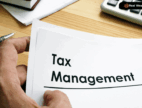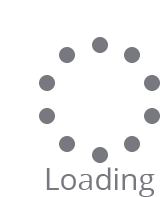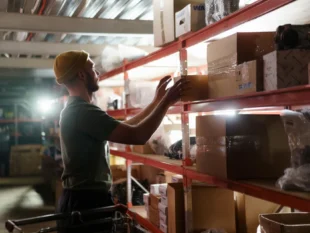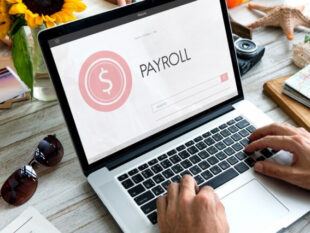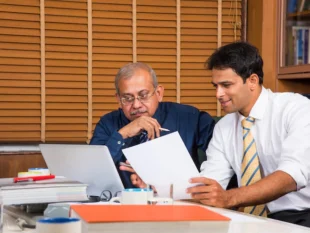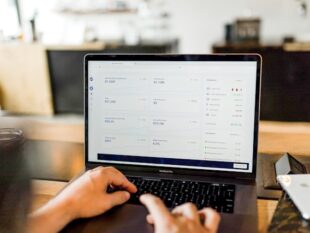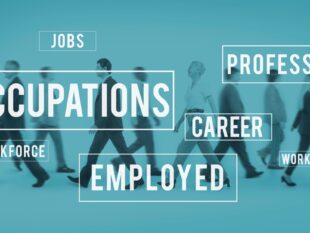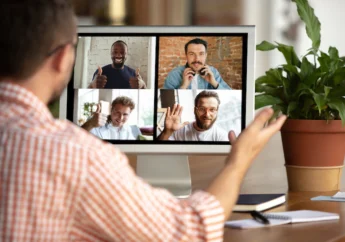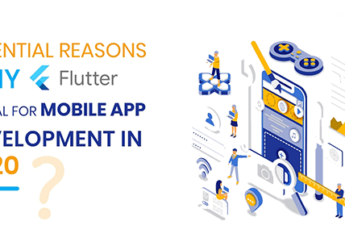How To Protect Your Mac From Trojans
by Arnab Dey Technology 16 March 2023

Macs are among the few devices that are considered safe. Unfortunately, they are not. Yes, they are still less likely to get infected, but it does happen from time to time.
If your mac is acting weird or acting in a way it is not supposed to, the problem could be malware.
In that case, you have some trojan viruses in your system. Keep reading to know the signs and how you can protect your system from falling into the clutches of these viruses.
Signs Your Mac Is Infected With a Virus
- Slow Performance: If your Mac suddenly becomes slow and unresponsive, it could be a sign that a virus is running in the background and consuming system resources.
- Pop-Ups and Ads: If you notice an increase in the number of pop-ups and ads while browsing the web, it could be a sign that your Mac is infected with adware or other forms of malware.
- Unexpected Crashes: If your Mac is frequently crashing and without warning, it could be a sign of a virus or other form of malware.
- Changes to Browser Settings: If your browser’s homepage or search engine has been changed without your permission, it could be a sign that your Mac is infected with malware.
- Unusual Network Activity: If you notice unusual network activity, such as large amounts of data being sent or received, it could be a sign that your Mac is infected with malware.
- Suspicious Pop-Ups: If you see pop-ups warning you about a virus on your Mac or asking you to download software to fix the problem, it could be a sign of a fake antivirus program or other malware.
If you notice any of these signs, it’s important to remove the virus or malware from your Mac as soon as possible.
You can use antivirus software to scan your Mac and remove any infections or seek help from a professional if you’re uncomfortable doing it yourself.
How To Detect And Remove Trojan Virus?
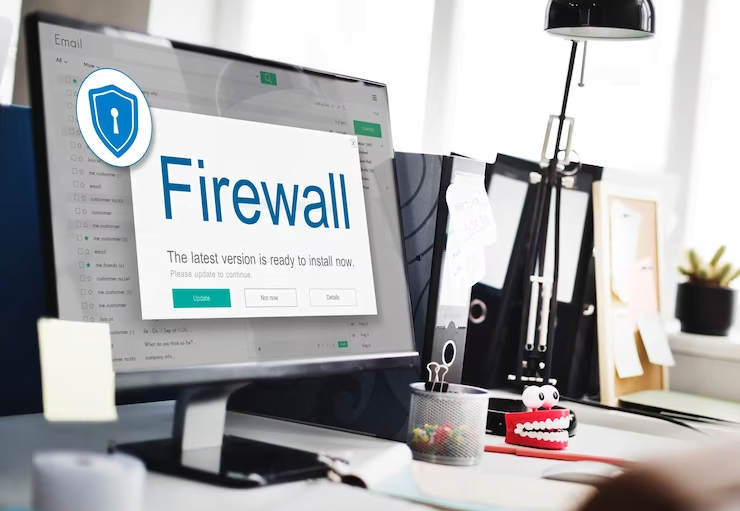
At times, trojan virus removal can be tricky, as they are designed to be stealthy and often disguise themselves as legitimate files or software.
However, there are some steps you can take to detect and remove a Trojan virus:
- Install Antivirus Software: Install a reputable program and keep it updated. Antivirus software can detect and remove Trojans from your system.
- Perform a System Scan: Perform a full system scan with your antivirus software to detect any infected files or software. Make sure to scan all drives and files, including external storage devices.
- Use Malware Removal Tools: Use specialized malware removal tools, such as Malwarebytes, to scan your system for Trojans and remove them.
- Delete Suspicious Files: If you find any suspicious files, delete them immediately. Be careful not to delete any critical system files by mistake.
- Update Your Software: Keep your operating system and all software programs updated to the latest version to prevent Trojans from exploiting known vulnerabilities.
- Be Cautious of Email Attachments: Be cautious of opening email attachments, especially from unknown senders. Scan all attachments with antivirus software before opening them.
- Avoid Suspicious Websites: Avoid visiting suspicious websites or clicking on pop-up ads, which can lead to downloading Trojan-infected files.
If you suspect your system is infected with a Trojan virus, it’s important to take immediate action to remove it. Trojans can steal your personal information, compromise your system security, and cause damage to your files and software.
Following these steps can help detect and remove Trojan viruses from your system.
Protect Your Mac From Trojans Viruses
Protecting your Mac from Trojans and viruses is essential to keep your personal data and files safe.
Here are some effective ways to protect your Mac from Trojans and viruses:
- Keep your Software Updated: Regularly updating your Mac’s operating system and other software is essential to keep it secure from known vulnerabilities and exploits.
- Install Antivirus Software: Install an antivirus software program to scan your Mac for viruses and malware. Many antivirus programs are available, both free and paid, so do your research and choose one that suits your needs.
- Be Careful When Downloading and Installing Software: Only download software from trusted sources, such as the Apple App Store or reputable websites. Be cautious of downloading software from unfamiliar sources or links via email.
- Enable Firewall Protection: Turn on your Mac’s built-in firewall to prevent unauthorized access to your system.
- Use Strong Passwords: Use strong, unique passwords for all your online accounts and avoid using the same password for multiple accounts. Consider using a password manager to help you create and manage your passwords.
- Be Cautious of Phishing Scams: Be aware of phishing scams and avoid clicking links or downloading attachments from suspicious emails or websites.
- Backup Your Data: Regularly back up your important data to an external hard drive or cloud-based service. If your Mac gets infected with a virus or malware, you can restore your files from a backup.
Wrapping Up
In today’s digital age, protecting your devices from viruses and malware, such as Trojans, is important.
Prevention is key, so it’s important to follow best practices, such as installing antivirus software, keeping your software updated, being cautious of suspicious emails and websites, and backing up your data regularly.
If you suspect your device is infected with a Trojan virus, take immediate action by running a full system scan with antivirus software and deleting any suspicious files.
By staying vigilant and taking proactive steps to protect your devices, you can help ensure your personal information and files stay safe and secure.
Read Also: