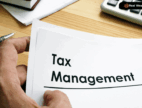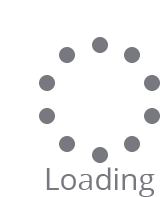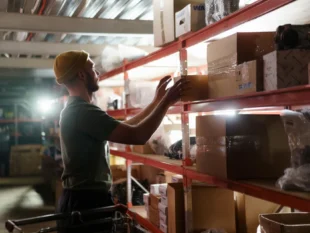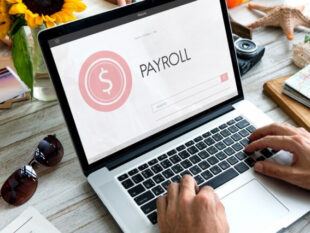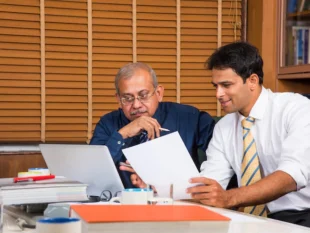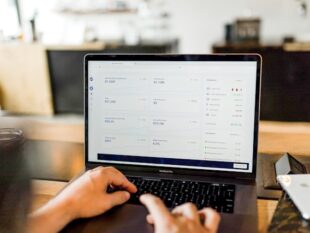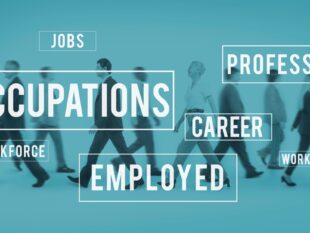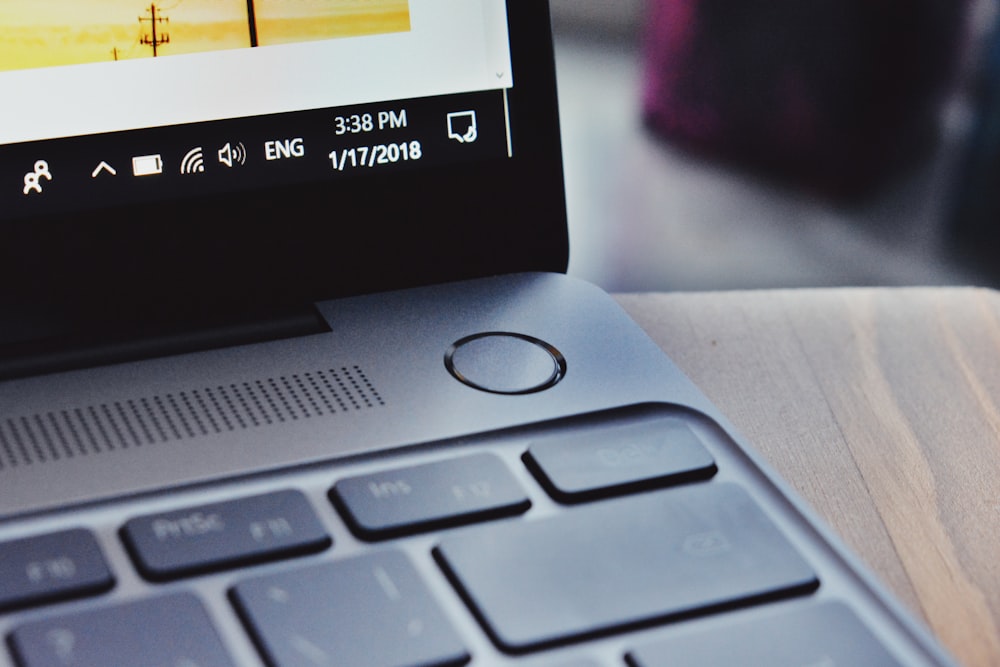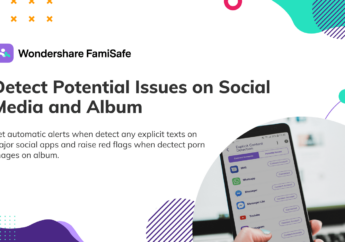6 Tips For Extending The Battery Life Of Your Laptop
by Arnab Dey Technology Published on: 01 March 2022 Last Updated on: 02 March 2022
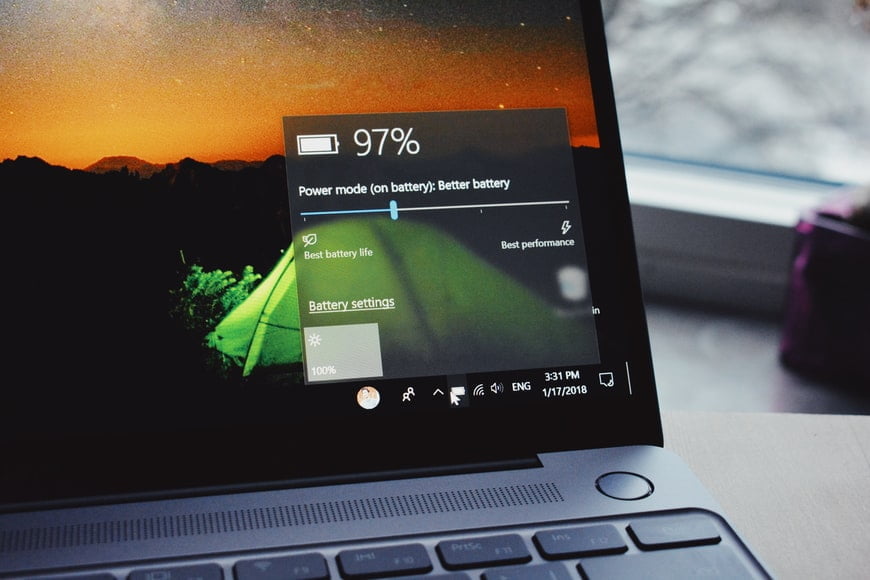
The short answer to this question is – because if you do not take good care of your laptop battery, you will lose the biggest advantage of a laptop – mobility. You will not be able to move it from the living room to the kitchen while watching your favorite series.
Or evacuate urgently when your child starts screaming in full force while you are in a business video conversation with the CEO of your company.
To avoid these and other unpleasant situations, it is good to keep the battery of your laptop in good condition. The truth is that no matter what you do, the battery will last you for several years and then you will have to replace it with a new one, but with the right attitude, you can get closer to its maximum life. Here’s how to do it.
6 tips for extending the battery life
1. Protect the battery from high temperatures
Lithium-ion batteries generally prefer temperate climates. They do not feel very well in extreme cold, and also would never go to the beach if it depends on them. More often, however, the problems come from the high temperature.
According to a study by Battery University, if you use your laptop every day at normal room temperature – about 22 degrees, its battery will lose only 4% of its original capacity.
However, if the temperature is between 30 and 40 degrees, there is a good chance that the battery will lose between 20% and 30% of its capacity, which means that in about a year you will have to replace it with a new one.
2. Use Battery Saver on Windows
When you use your laptop on battery, Windows shows the charge level in the lower right corner of the screen. Click on the icon and make sure you have enabled the “best battery life” option. In most cases, you will see 3 main modes that are visually represented by a slider – the one on the left is the one where you will save the most battery, and the one on the right is the one with the most load.
Saving the battery in this case is associated with “cutting” the performance of your laptop, but if you are not currently performing “heavy” activities such as gaming or video/photo processing, you will hardly notice the difference.
3. Disconnect peripherals you are not currently using
PCMAG experts recommend that you turn off any additional devices that you are not using when you are on battery power. For example external hard drive, webcam, or additional monitor.
The subtlety here is that even when you are not transferring information between your computer and the external hard drive, the included cable continues to consume power and shorten the life of your laptop battery.
4. Increase the RAM
At first glance, there is not much logic in this advice, but in fact, it is mostly when your computer is running a standard hard drive (not SSD). This advice comes from the official Dell website.
According to the company’s experts, it’s good to have more RAM, because most of the information you use all the time is stored there instead of on your hard drive. This reduces the performance of the hard drive, which often has high power consumption.
5. Turn off Wi-Fi and Bluetooth
Do you use your laptop while connected to the Internet via a cable? Or does the activity you do not involve the use of the Internet at all? It is best to turn off the Wi-Fi module because it also consumes power all the time. The same goes for Bluetooth – if you don’t have a device attached that uses this wireless standard, it’s best to turn it off to save electricity.
6. Charge the battery before you run out of power
Never drain a laptop battery completely, as this can significantly shorten its life. The optimal way to charge is at short intervals. It’s best to keep the charge in the range of 40% – 80% and once a month to do a full cycle of discharge – charge, which means depletion to about 10% and charges to 100%.
Read Also: