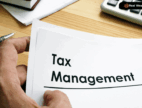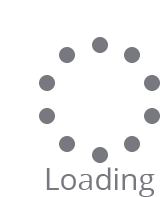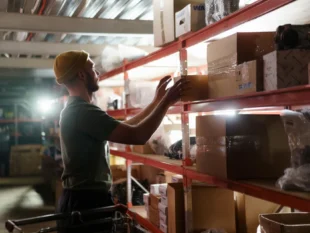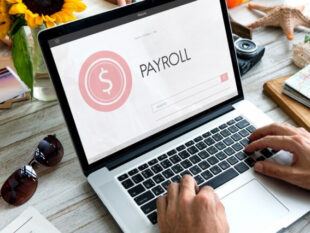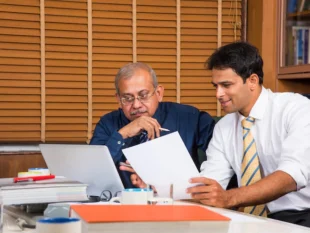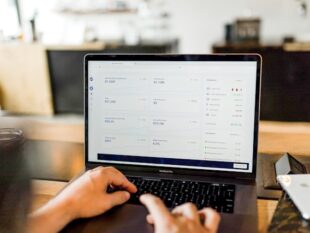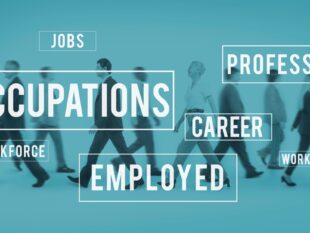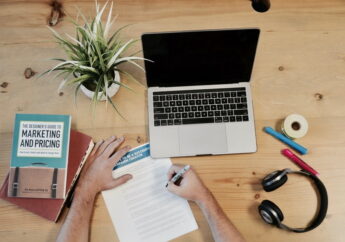Excel Quick Analysis Tool – All You Need To Know In 2021
by Mashum Mollah Marketing 06 October 2021
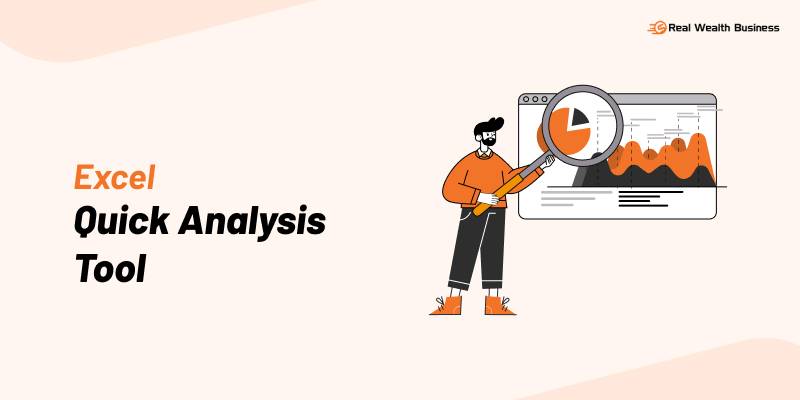
Are you planning to learn advanced excel tips and tricks? Then you must be facing difficulties with Excel Quick Analysis Tool, right? Not to worry because, in this post, we will be shedding light exclusively on various questions related to Excel Quick Analysis Tool.
Basically, it is a set of unique options curated for data analysis. This feature of Microsoft Excel is not listed on the ribbons and which makes it hard to detect. The most common question that we receive along with “ How To Use Quick Analysis Tool In Excel? ” is “ Where Is The Quick Analysis Tool In Excel Located? ”
Well, it’s pretty simple; however, you have to be aware of some tricks. What are those? Read the below sections to learn more about them.
What Is Excel Quick Analysis Tool?
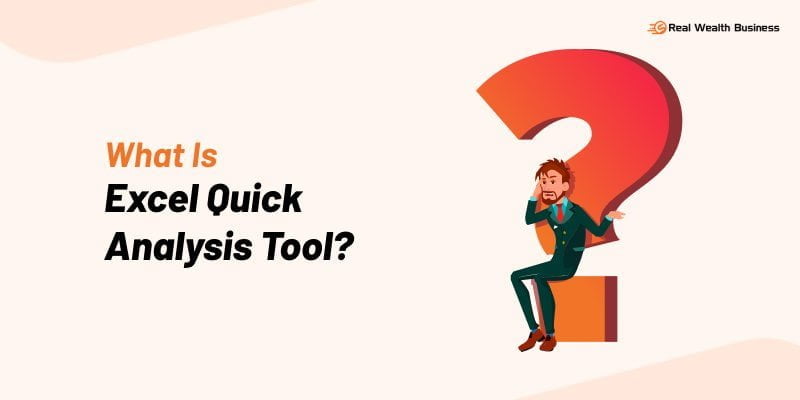
The quick analysis tool in excel is one of the most useful features that help you analyze complex data sets efficiently. Microsoft Excel, in its 2013 version, included excel quick analysis tool for the first time. Do you know what does it contains? The options you will get here are charts, pivot tables, sparklines as well as conditional formatting. What’s more? One best thing about the quick analysis tool in excel is it shows personalized options considering the type of data.
Now that you know what is excel quick analysis tool is, are you facing difficulty in finding it? Yes, I know, it is a little tricky to find but if you use it for 2-3 times, working with it is as simple as that.
Where Is The Quick Analysis Tool In Excel Located?
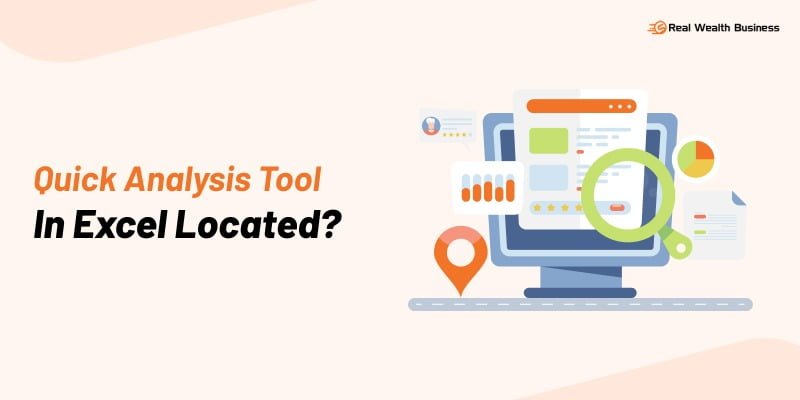
Where is the quick analysis tool in excel located? You must be a beginner to excel quick analysis tool, right? Not to worry, as I will guide you here where is the excel quick analysis tool located. Firstly, if you are constantly trying to find it on the excel ribbon, don’t try any more as it is not there.
Instead, follow minutely what excel is showing while you are selecting data. You will get to see a tiny icon on the lower right side of the selected area. Click on that, and it will take you to the excel quick analysis tool.
That’s it… that’s how simple it is!
Oh, wait! There is a shortcut as well that would open the quick analysis tool directly. Simply hit Control+Q from your keyboard, and the quick analysis tool will be right in front of you. But before doing this, just make sure you have selected the dataset.
How To Use Quick Analysis Tool In Excel?
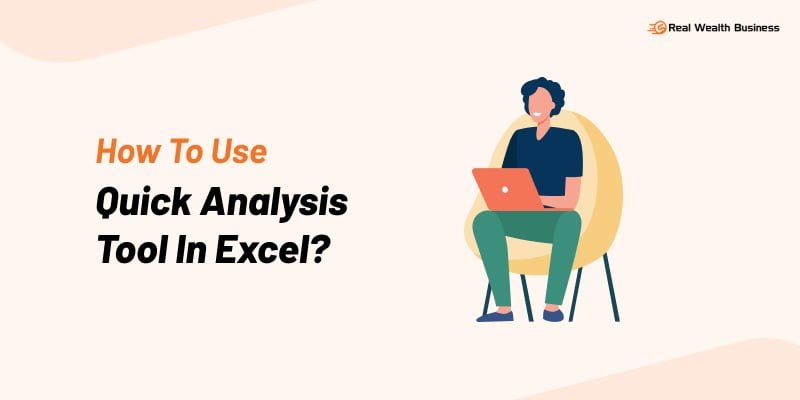
Did you know half of your data analysis problem is solved by excel quick analysis tool? Yes, you heard it right. So if large data set analysis is your nightmare, check out how to use the Quick Analysis tool in excel:
1. Creating Pivot Table
The first step is to select the targeted dataset. Now tap on the quick analysis option and go to “Tables.” Select the design of the pivot table you want to add. If none of the templates are favorable, hit the “More” button and create a pivot table by yourself.
2. Analyzing Dates
Are you having dates in your data? Data analysis in excel is much easier now with quick analysis excel. Just select the area including dates, hit the quick analysis button excel and click on the “Formatting” tab. There you will find several options for analyzing the dates.
3. Creating Data Bars
If you are having numeric data, it’s pretty easy to analyze the set with Microsoft Excel quick analysis tool. Under the formatting tab of the quick analysis button, you will find an option called Data Bars. Once clicked, you will see blue-colored data bars have been added to the data selected.
That’s pretty cool, right?
4. Adding Grand Totals
Select the data and tap on the excel quick analysis tool button. From the list of options, click on the “Totals” to get the available options under it.
5. Sparklines
First, select the data and click on the quick analysis button. Go to the tab “Sparklines” and choose what type of Sparkline you would want to insert in the selected dataset. You will get to see the sparklines beside the selected data immediately.
Frequently Asked Questions (FAQ)
Q1. Where Is The Quick Analysis Tool In Excel On Mac?
To find the excel quick analysis tool mac, then navigate to the File menu at first. Then go to Tools > Excel Add-ins, and in the box, check the Analysis ToolPak. Finally, tap in the OK. The excel quick analysis tool will be there.
Q2. Where Is The Quick Analysis Tool In Excel 2013?
In Microsoft Excel 2013, the excel quick analysis tool is located at the bottom right corner of the selected data. The toolbar comes with a range of options like charts, totals, tables, sparklines, and formatting.
Q3. Where Is The Quick Analysis Tool In Excel 2010?
Microsoft Excel introduced Excel Quick Analysis Tool in Excel 2013. As a result, versions lower than 2013 are devoid of this option. For example, in Excel 2010, you won’t find Excel Quick Analysis Tool.
The Final Words
In the above sections, we have explained all the necessary details about the excel quick analysis tool. Now that you know where is the quick analysis tool in excel and how to use the quick analysis tool in excel, what are you waiting for? Open your system right now and try out the feature.
Did we miss something to cover in this post? If so, let us know in the comment area below, we will be happy to see your ideas as well. Stay tuned to our page and stay safe!
Read Also: