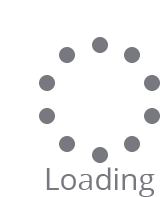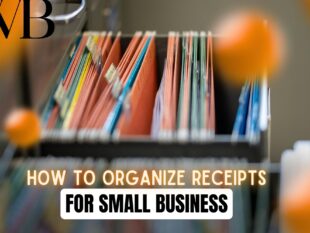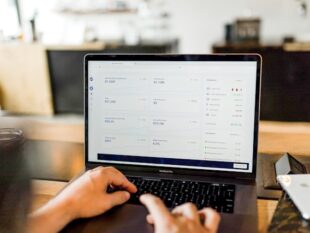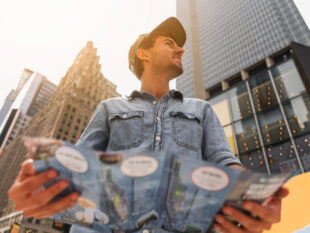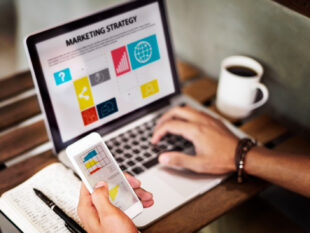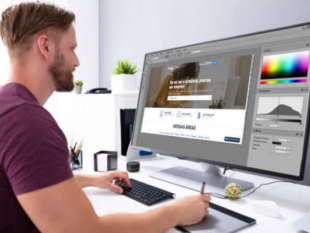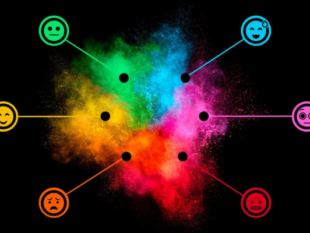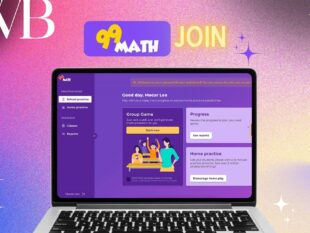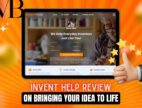What Is WorkDay Excel Function And Explain It?
by Arnab Dey Business Development Published on: 12 April 2023 Last Updated on: 15 May 2023
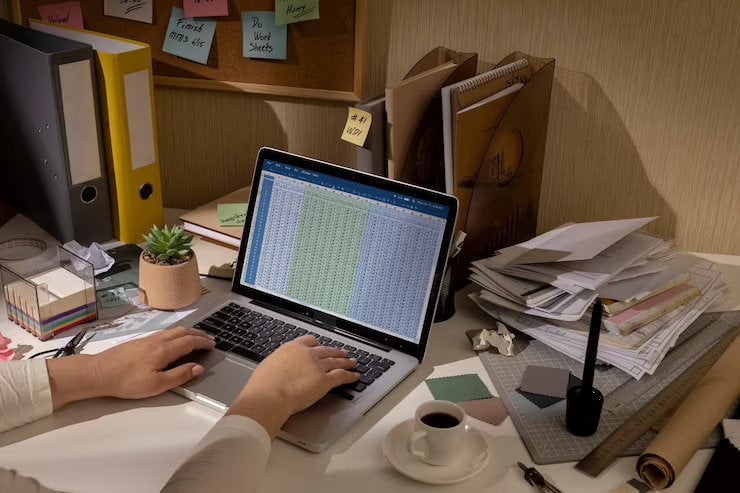
Workday Excel function is a financial function in Microsoft Excel that is used to calculate the end date of a project or task based on a given start date and the number of working days required to complete the task. This function excludes weekends and specified holidays from the calculation.
The workday function syntax is:
=WORKDAY(start_date, days, [holidays])
- start_date: the start date of the project or task.
- days: the number of working days required to complete the task.
- holidays (optional): a list of holidays that should be excluded from the calculation. This can be a range of cells that contain holiday dates, or a named range.
For example, if the start date of a project is January 1, 2023, and it requires 20 working days to complete, the Workday function can be used to calculate the end date as follows:
=WORKDAY(“1/1/2023”, 20)
This function would return the date January 27, 2023, assuming weekends and holidays are excluded from the calculation. Become a Workday Certified professional by learning this Workday Training !
When Do We Use The Excel Workday Function?
The Workday Excel function is commonly used when working with project schedules, employee leave requests, and other scenarios where it is necessary to calculate the end date of a task or project based on the number of working days required to complete it.
For example, if you need to plan a project that will take 10 working days to complete, and you want to exclude weekends and holidays from the calculation, you can use the Workday function to calculate the end date based on the start date.
Similarly, if an employee requests leave for a certain number of working days, you can use the Workday function to calculate the end date of their leave period, taking into account any weekends or holidays that fall within that period.
Overall, the Workday function is a useful tool for anyone who needs to work with dates and schedules in Microsoft Excel, and it can help to streamline workflows and improve productivity by automating date calculations.
How To Use Workday Functions In Excel?
To use the Workday Excel function, follow these steps:
- Open an Excel worksheet and select the cell where you want to display the result.
- Type the following formula into the cell: =WORKDAY(start_date, days, [holidays])
- Replace “start_date” with the date on which the task or project will start, using the format “MM/DD/YYYY”.
- Replace “days” with the number of working days required to complete the task or project.
- If necessary, include a list of holidays to exclude from the calculation. This can be done by referencing a wide range of cells that contain holiday dates, or by using a named range.
- Press Enter to calculate the result.
For example, let’s say that you want to calculate the date that is 10 working days from January 1, 2023, excluding weekends and holidays. The formula would be:
=WORKDAY(“01/01/2023”, 10, holidays)
Assuming that the holidays are defined in a named range called “holidays”, the formula would return the date of January 15, 2023.
In summary, for using the workday function in Excel, you need to provide the start date, the working day’s numbers required, and optionally a list of holidays to exclude from the calculation.
Important Characteristics Of Workday Function
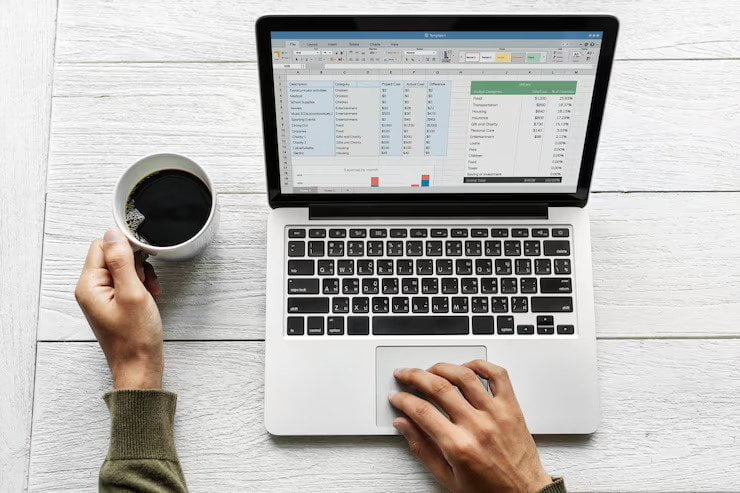
The workday excel function has several important characteristics, including:
Calculation Of Working Days:
The Workday Excel function calculates the end date of a project or task based on the number of working days required to complete it, excluding weekends and specified holidays. This is useful when working with project schedules and employee leave requests.
Flexibility:
The Workday Excel function is highly flexible and allows for a wide range of input options, including start dates, end dates, and the number of working days required. It can also take into account multiple holidays or non-working days.
Integration with other Excel functions:
The Workday Excel function can be used in combination with other Excel functions, such as TODAY and NETWORKDAYS, to create more complex date calculations and formulas.
Ease of use:
The Workday Excel function is easy to use and can be quickly incorporated into Excel worksheets and formulas. It does not require any programming knowledge or advanced Excel skills.
Increased efficiency:
By automating data calculations and excluding non-working days, the Workday function can help to increase efficiency and productivity in a wide range of business scenarios.
Conclusion
The Workday Excel function in Excel is a useful tool for anyone who needs to calculate dates based on working days. Its ability to exclude weekends and holidays from calculations makes it ideal for working with project schedules and employee leave requests.
The function is highly flexible and easy to use, and it can be quickly integrated into Excel worksheets and formulas. By automating data calculations and streamlining workflows, the Workday function can help to increase efficiency and productivity in a wide range of business scenarios.
Overall, the Workday function is a valuable addition to the Excel toolset for anyone who works with dates and schedules on a regular basis.
Read Also: