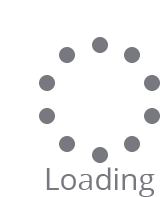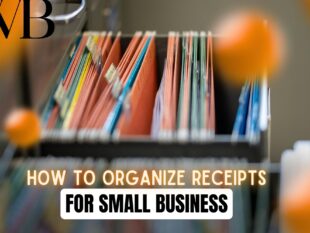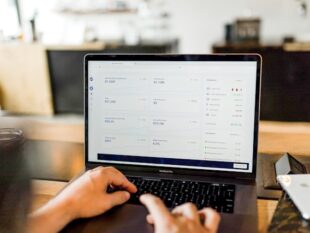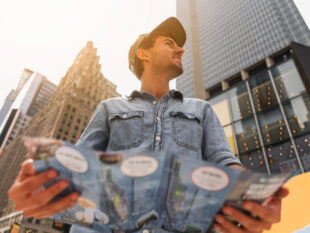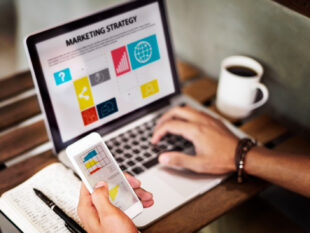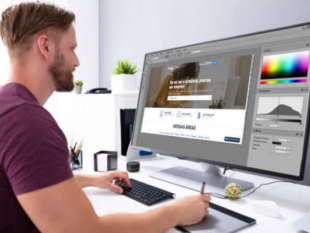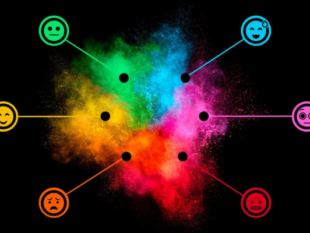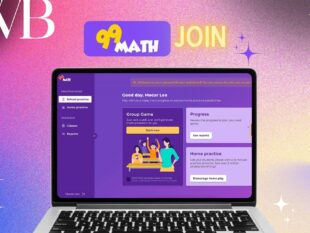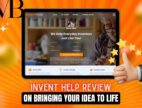The Beginners Guide To Matillion: Everything You Need to Know
by Arnab Dey Technology Published on: 18 January 2022 Last Updated on: 16 May 2025
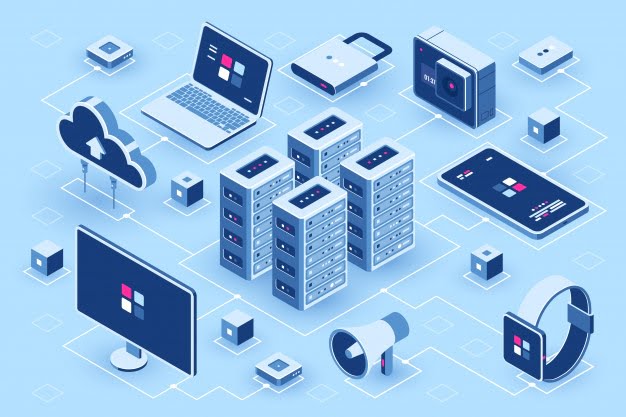
In the past decade, cloud storage has become the standard for online data storage. By far, it is the most convenient and efficient way to store data. For most businesses, the Matillion is also the most affordable solution!
Rather than saving data at local storage or on a hard disk, cloud storage moves your data into a digital warehouse. This allows other authorized users to access this data from their own place of work.
This also avoids the risk of you losing any physical disks containing valuable information or having it stolen. As long as your storage provider is secure, no one will be able to access your files without your permission.
However, simply using cloud storage is not enough. Once you have moved all of your data out of your legacy systems, you should also work to enrich your data. Data enrichment practices help maximize your efficiency by automating and protecting your data.
These methods also work to upkeep your data to remain accurate and recent. To conduct thorough data analysis, you need easy-to-read and dependable data.
To achieve this standard, many companies use data pipelines and data migration tools. However, many of these services are external functionality for continuous workflows.
What Is Matillion?

One tool that can reliably operationalize your data is Matillion. Matillion ETL is a built-in purpose-based data transformation for the cloud that extracts and loads the data from existing running systems. These transformations can be complex or straightforward; the possibilities are essentially endless.
Matillion helps you build modern cloud-based storage and operating system for your business. The main appeal of this tool is how easy it is to implement. All you have to only execute the process and deploy it into your cloud storage unit.
Infrastructure. Then, you are paying on an hourly basis through whatever marketplace you choose.
This tool natively engages some of the best market practices of every cloud data warehouse vendor, such as Amazon Redshift, Google BigQuery, and snowflakes. It is also elite in platform-defined functionality, which can significantly improve the efficiency of your workers.
Getting Started
To get started, the first thing you need to do is deploy Matillion. Once it is deployed, log in to your account.
You will have to have already signed up for a plan in order to log in. However, Matillion offers a free trial for new customers that do not incur fees. To start a free trial, go to the marketplace of your choosing.
After logging in, you’ll be met with a prompt to create a new project group, project, and environment. From here, you can give your project a name and an organizational structure. You can also give your environment a name and connect it to different cloud services.
Next, provide your Snowflake account and login information. Assign a few Snowflake connection defaults. These values can be changed or overridden later at run-time.
Do not worry about any of these decisions too much. It is simple to export and import your code into a different project or group, then edit the settings later.
Input Data

Now, you are officially connected to your cloud data warehouse. The next step is to input some data. Just like the last step, this one is very simple.
First, add a new Orchestration Job in Matillion. Then, drag and drop any query component into the canvas. This will add the component to “Start.”
Next, configure the properties in red, indicating the required data. These should be values like host address, authentication, source table or object, and columns.
After that step, the component should have a green border. Right-click and select “Run Job (Your Environment).” A red border indicates that the component needs more data to finish its task.
Finally, Matillion should begin migrating data to your cloud data warehouse. With all of these steps complete, you have successfully replicated the individual data source into the cloud data warehouse.
If you are ever confused about something in Matillion, it is a good idea to visit the “Help” tab in the “Properties” menu. A majority of troubleshooting questions can be answered in this section. This tab also contains a link to the full documentation hosted on our support portal.
Unlock Insights
To create a basic Transformation Job with your newly loaded data set, go to the “Navigation” panel, right-click and choose “Add Transformation Job.”
From the Component Menu, search for and drag the Table Input Component into a blank canvas. Configure the “Target Table” property by choosing a table from the drop-down menu.
Configure the “Column Names” property by picking any amount of columns and adding them to the selection box on the right.
From the Components menu, search for and drag the Calculator Component onto the canvas, binding it to the Table Input Component. Configure the “Calculations” property by inputting a new Expression, naming it, and adding some logic.
Both components should have green borders. Lastly, from the “Components” menu, search for and drag the Rewrite Table Component. Configure the “Table” property by naming it. Right-click on the canvas and click: Run Job (Your Environment)”.
Conclusion:
When you’re done, the new data storage table exists in Snowflake with the source data of your selection. As well as any additional data storage logic you may have added. Are you a million user? Do not forget to share your opinion in the comment section.
Additional Reading: