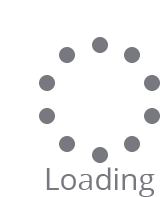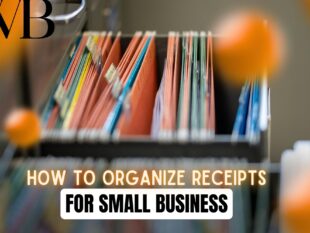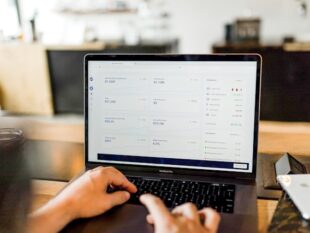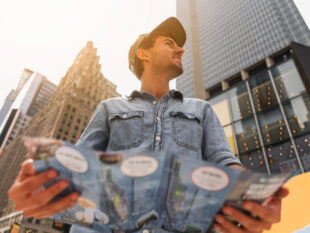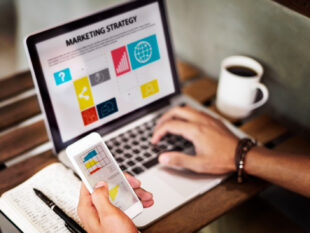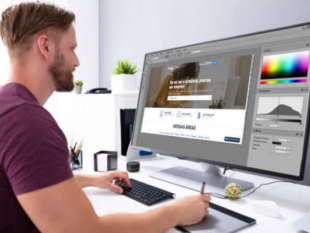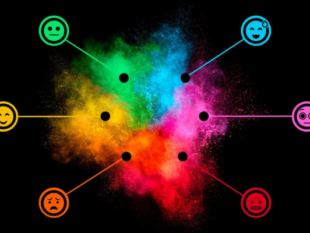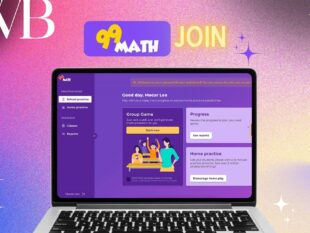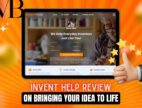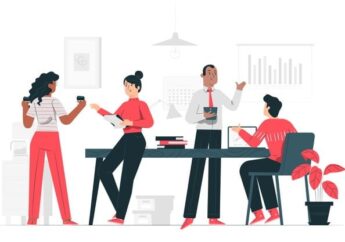Ensuring Compliance: The Reasons Behind “Your Organization’s Data Cannot Be Pasted Here”
by Barsha Bhattacharya Business Published on: 23 April 2025 Last Updated on: 07 May 2025
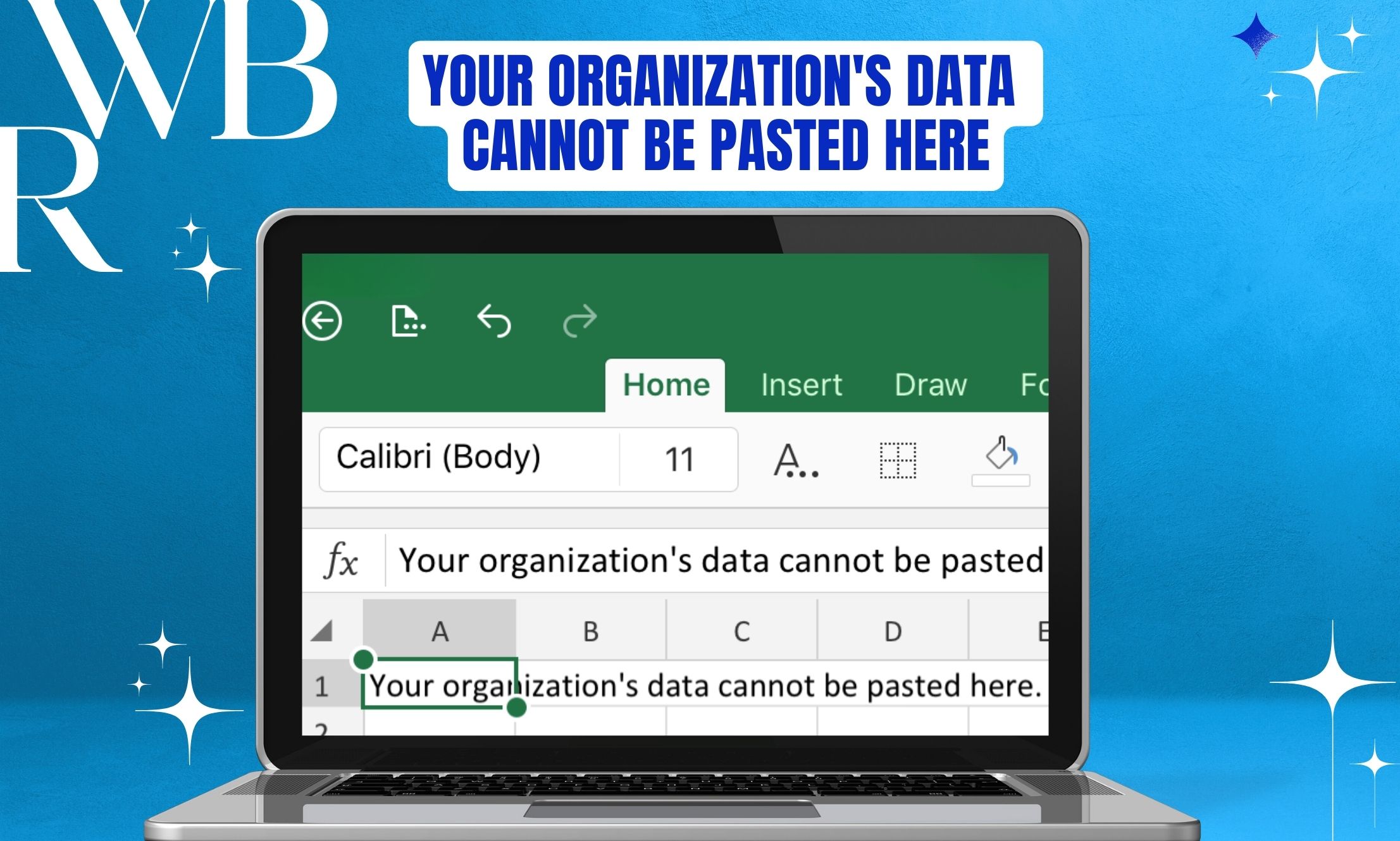
If you’ve ever encountered the line “your organization’s data cannot be pasted here,” don’t worry; you’re not alone.
The line will often appear when your firm has implemented security regulations, typically with the use of Microsoft Intune, to prevent sensitive information from being copied or sent too readily.
Don’t fret about it—it’s something that you have the power to do something about. This blog helps you understand what this error is, why it occurs, and how to correct it easily.
What is “Your Organization’s Data Cannot Be Pasted Here”?
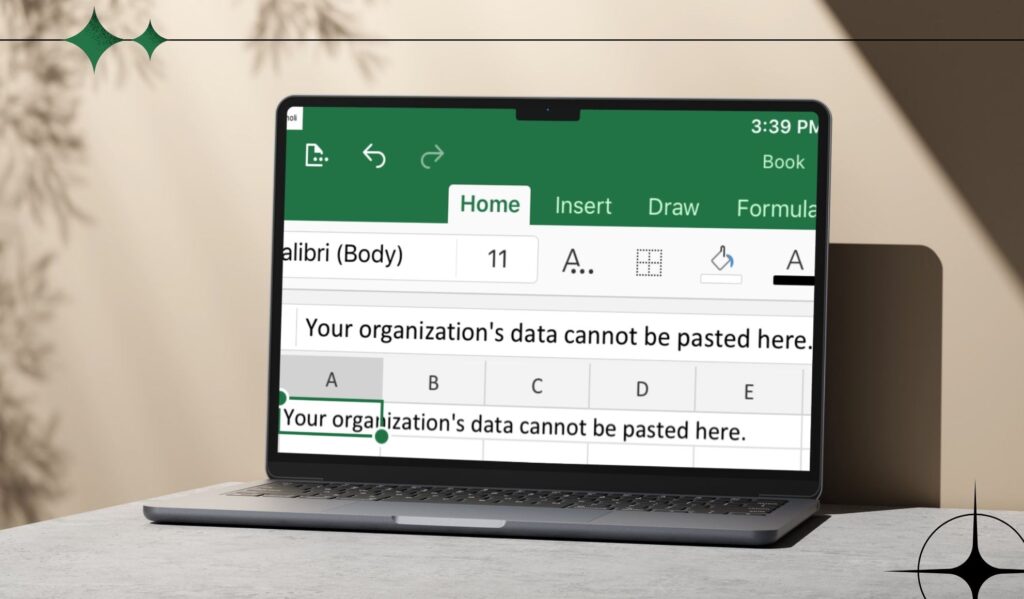
That is a mistake that occurs when you attempt to copy something from one work-approved application.
Let’s say you are using Microsoft Outlook or SharePoint and trying to paste it somewhere else, such as an app for private notes or a messaging application, that may not function within your company’s security policies.
Your firm’s IT unit wishes to safeguard your work data. Therefore, they prohibit copying and pasting across applications that are not managed by their policy, particularly if Microsoft Intune manages your machine.
Sometimes, even if both applications are approved, you may still receive a message if your software is not updated or is not functioning properly.
Why is that so?
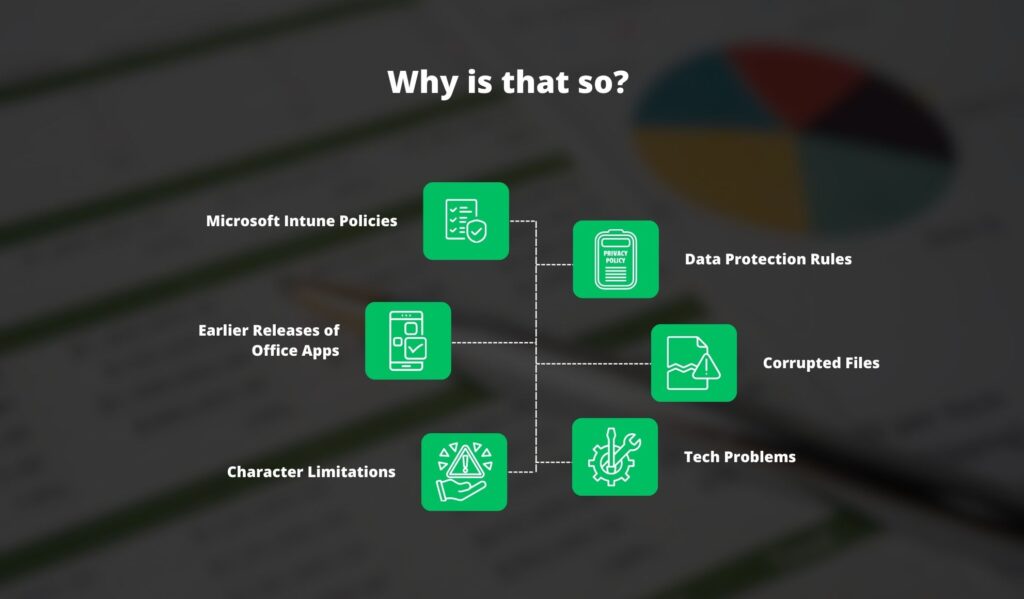
Let’s analyze some of the reasons why you may be getting the “your organization’s data cannot be pasted here” message:
Microsoft Intune Policies
These are developed to safeguard business data. They dictate how and where information can be copied or transmitted.
When you work on a device that Intune manages, copy and paste can be allowed only within certain applications.
Data Protection Rules
Some companies create rules that restrict the transfer of data between applications to prevent leaks or unauthorized sharing. If you break such rules (even by mistake), you’ll likely see the error.
Earlier Releases of Office Apps
When older versions of Microsoft Office or Outlook are used, issues arise. Repairing tends to resolve incompatibility as well as security issues.
Corrupted Files
If the File you are working with has issues or is not secure, that may be another reason you are receiving the message “Your organization’s data cannot be pasted here.”
Character Limitations
Certain programs have restrictions on how much data you can copy. If you exceed those limits, you’ll encounter an error.
Tech Problems
It could be a glitch, an app problem, or a slow internet connection. Restarting or refreshing your apps may resolve the issue.
How to Fix “Your Organization’s Data Cannot Be Pasted Here”
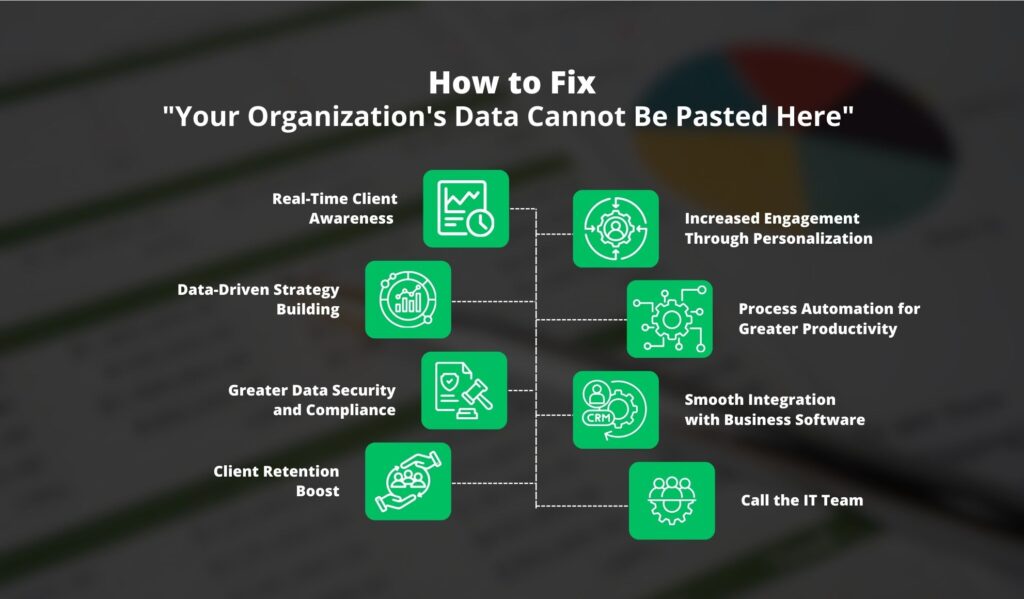
These are a few practical steps that you may adopt to eradicate this irritating message:
1. Modify Intune App Protection Settings
If you are an administrator, sign in to the Microsoft Intune admin center and refresh the protection policies:
- Navigate to Apps > App protection policies.
- Find the app that is experiencing the problem and update its policy.
- In Data Protection > Data Transfer, select copy/paste rules as “All apps” or “Managed apps only”.
- Save, restart the device, and try again.
2. Restart Your Computer
Yes, the old trick still works. A system reboot can reset system settings and solve minor issues, such as the “your organization’s data cannot be pasted here” issue.
3. Upgrade Office or Outlook
Old software is a typical issue. This is how to upgrade it:
- Open Excel or Word.
- Proceed to File> Account > Update Options.
- Click “Update Now” and allow it to finish.
- Restart the app and attempt your copy-paste trick once more.
4. Tweak and Save the File
If you’re stuck, try this:
- Open a new Excel file.
- Type in a cell, change its color or style and save it.
- Now, attempt copying and pasting the content again—it often works in a new, edited document.
You can save the data to Notepad or some other stripped-down text editor and then copy it from there to your destination application.
5. Create a New Excel Sheet
Here’s a trick, especially for Excel:
- Open Excel and start a new sheet.
- Add some content or styling to it.
- Then, Save it to your OneDrive for Business.
- Try to put the organization information in the new document.
6. Use Only Authorized Apps
This is the recommended practice. Copy and paste data only between applications approved by the company, for example, Outlook, SharePoint, or other controlled applications.
This will ensure you don’t encounter the problem of “your organization’s data cannot be pasted here.”
7. Enable Editing
Occasionally, the File you are trying to paste into is in Protected View, preventing you from editing.
Check for a yellow bar at the top and click “Enable Editing.” This should allow you to paste information normally.
8. Call the IT Team
And if all else fails, then call upon your IT admin for assistance. They can:
- Check and configure Intune or MDM settings.
- Ensure that you obtain the necessary approvals.
- Troubleshoot due to security or location-based restrictions.
- Ensure that your entire software is current and installed properly.
What If the File Is Blocked Completely?
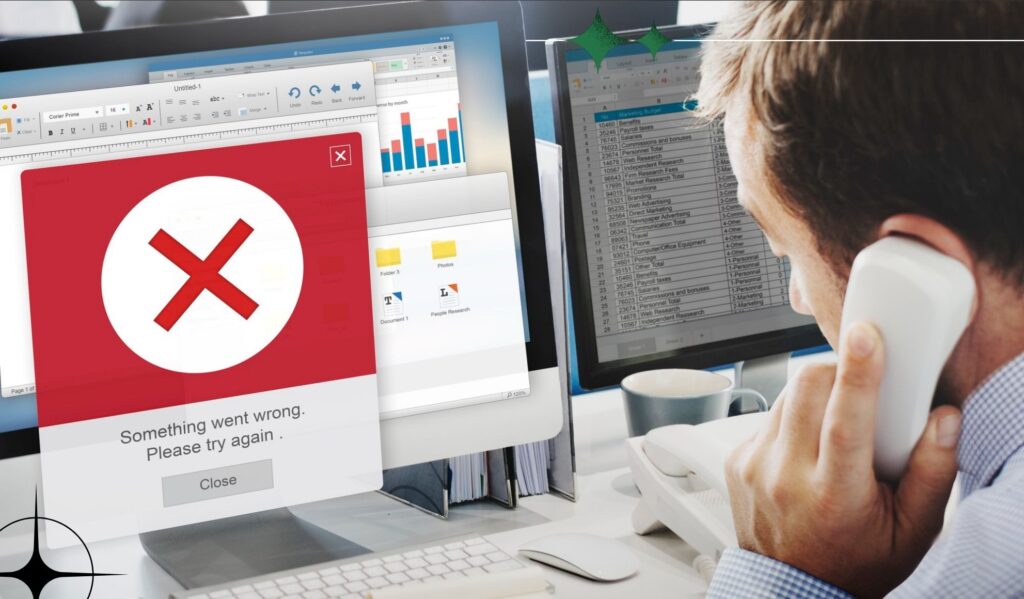
You can receive the message “your organization has blocked this file.” This is yet another issue, most often brought about by overly restrictive security protocols that prevent one from accessing particular files.
Here’s what you can do about it:
- Talk to IT: Ask why the File is blocked and if they can let you access it.
- Switch Browsers: Try to open the File in Firefox or Edge instead of Chrome (or vice versa).
- Change Download Settings: You may have to change the folder where your files are saved.
- Verify Security Settings: If you own the device, ensure that you did not inadvertently include additional security settings.
Now Comes Another Question: Can’t We Copy and Paste on an iPhone?
Have iOS copy-paste issues? Here’s what may be the problem:
- Software Bugs: Update problems (especially on iOS 16) could be the reason. Try rebooting or installing further updates.
- Handoff Settings: Go to Settings > General and disable Handoff. If necessary, log out and then log back in to iCloud.
- Low Memory: If the phone is full, copying and pasting will not work as intended. Restarting frees up RAM.
- Incorrect Copy Procedure: Ensure you are holding down and pressing as required to produce the copy/paste menu.
- App Restrictions: Some apps restrict copy and paste functionality. Test another app to see if it is working there.
Final Thoughts.
In short, the “Your organization’s data cannot be pasted here” message is displayed because Microsoft Intune or other similar tools secure business data.
It may be due to permission issues, outdated software, or a random glitch, but in most instances, you can resolve the issue with a few quick steps.
Start by using only legitimate apps, keep your software up to date, and don’t hesitate to contact IT support if needed.
With some effort, you can repair your copy-paste problems without compromising your organization’s security.