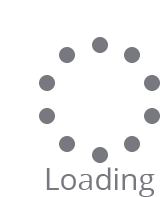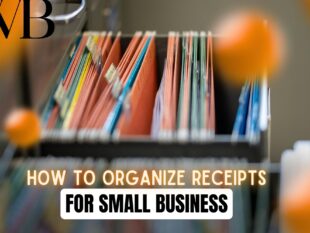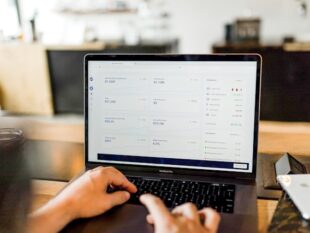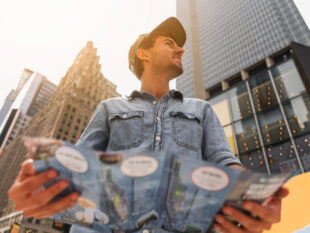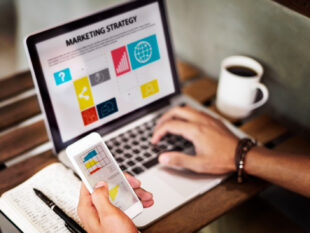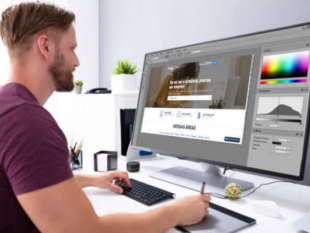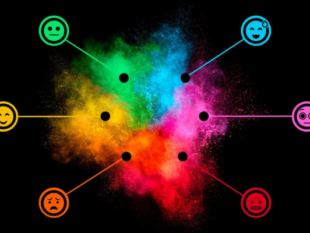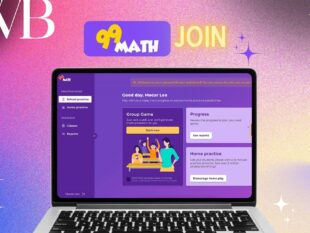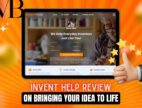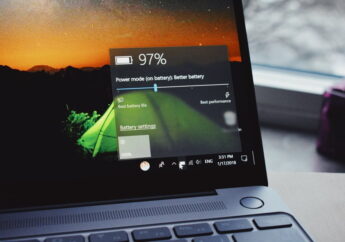Step-By-Step Guide To Resolving Recovery Pending State
by Abdul Aziz Mondal Technology Published on: 15 March 2024 Last Updated on: 18 March 2024

When accessing your SQL database, you may encounter the message SQL server database in a recovery pending state.
Several reasons may account for this recovery pending state. For example, corrupted data, disk failure, or insufficient hard disk space.
The inconsistent state of the database because of a failed or incomplete operation could also be the reason behind this state. By setting the database to the recovery pending stage, the SQL server tries to avert further damage.
Resolving Recovery Pending State
To settle this issue, you can manually do it with the assistance of an SQL recovery tool like Stellar Repair for MS SQL.
Prior to moving forward with MDF, you have to amend through the third-party software. Come let us understand the steps for fixing the recovery pending state with the help of the SSMS.
- Check the error log: Scanning the error log in SQL Server can help you find the root cause behind the recovery failure. Addressing the issues mentioned for resolution.
Check the Database Disk for space: If your DB disk is running out of space, remove unwanted files from the database to free the space. Restart the SQL Server. - SQL Server Restart: At times, you can resolve the recovery pending state issue by just restoring the SQL Server, as it will re-initiate the recovery procedure. In case the issue is a temporary one, the restart will resolve it.
- Using Commands for Database Repair: If all the above methods fail to resolve the issue of recovery pending state, the next move would be to use some specific SQL commands.
Resolving This can be possible through two manual ways – The Issue With SQL Server Commands

Troubleshooting the entire SQL server or database follows a number of steps. First, you need to troubleshoot the application issues. You must first receive the query from the application. After that, you run it manually.
After that check if the operating system where the SQL system is operating is responding with time. The third step includes troubleshooting the issues with the network.
This particular problem could reside in the network layer. It may slow down the communication between the application and the SQL server.
However, the fourth step involves troubleshooting the high CPU usage in the SQL server. Other steps of this process include fixing the excessive I/O that slows down the methods of troubleshooting. The sixth step is troubleshooting the memory issues. However, the resolution includes two major steps:
- Forceful database repair and
- Disconnect and reconnect the database
1. Resolving Recovery Pending State By Repairing The Database Forcefully
Here are the requisite steps to get your database out of the “recovery pending state” through this method.
- Use SSMS to connect to the SQL Server instance
- Identify the database with issues. For this, expand the Databases folder on the left pane of the object explorer window. You will find the database marked with Recovery Pending.
- Proceed with the SQL repair by setting the database in emergency mode. To do this, use the following command: Alter Database DBname SET EMERGENCY;
- Set the Database to Single user mode: ALTER DATABASE DBname set single_user;
- Repair the database through the command DBCC CHECKDB with the option of REPAIR_ALLOW_DATA_LOSS’: DBCC CHECKDB DBname, REPAIR_ALLOW_DATA_LOSS) WITH ALL_ERRORMSGS;
- After the repair command works successfully with DBCC CHECKDB, change the database back to Multi multi-user state. ALTER DATABASE DBname set multi_user
2. Resolving Recovery Pending State By Disconnecting And Reconnecting The Database
- This method also requires you to set the database into an emergency state.
ALTER the DATABASE DBname SET EMERGENCY;
- Set the database to multi_user mode
ALTER DATABASE DBname set multi_user;
- Disconnect the database to make it offline by using the below command
EXEC sp_detach_db DBname
- Reconnect the database to bring it back online by running the following SSMS query
EXEC sp_attach_single_file_db @DatabaseName = ‘DBname’, @physname = N'[mdf path]’
Here mdf path is the physical location of the Master Database File or .mdf file
These queries will help the server to get away with the corrupt log and create a new log automatically.
Resolving Recovery Pending State Through Sql Recovery Tool

If the MS SQL queries fail to resolve the issue of pending state, leveraging a reputed SQL recovery tool would be ideal. Stellar Repair for MS SQL, a widely preferred software, will be the best in this regard for the following reasons:
- Performs corrupt MDF repair and NDF repair
- Recovers everything from tables to triggers, and much more
- Recovers deleted records
- Supports all the latest and even older versions below MS SQL SERVER 2008
- A trusted software by Microsoft MVPs
Here are the steps to perform MDF repair and resolve the database issue of Recovery pending state through this SQL recovery tool.
- Download and install Stellar Repair for MS SQL software
- Run the SQL recovery tool to start resolving the recovery pending state
- Select the database that needs repair
- Select the appropriate scan mode from Standard Scan and Advanced Scan to scan the corrupt MDF file
- Click OK 🡪 Repair to start the process
- All the recoverable DB components will become visible on the preview screen
- Click File 🡪 Menu to save the repaired file
- Under Save As, Choose MDF
- In the Saving Option Choose New Database or Live Database
- Provide the requisite information under Connect to Server
- Provide the location where you want to save the MDF repair file
- Click Save 🡪 OK
This will save your repaired MDF file in the provided location. You can perform this recovery free of cost by using the free version of Stellar software. There is also the option to purchase the software if you wish to avail advanced features of database recovery.
It will depend on your need, whether you find the MDF repair tool for individual purposes or your business. Moreover, Stellar also extends the help of experts to repair your database file online.
Bottom-line
When accessing the SQL database, you may come across the error of ‘Recovery pending state’. Resolving this issue can be possible manually with the help of SQL commands. Alternatively, the use of an SQL recovery tool such as Stellar Repair for MS SQL will also be suitable.
Based on whether you want the SQL recovery tool for individual or business purposes, the paid version of the software is also available. It consists of more advanced features. In addition, you may also choose to hire the services of its expert to repair your database online.
With so many facilities, this software scores much better than its counterparts.
Read Also: